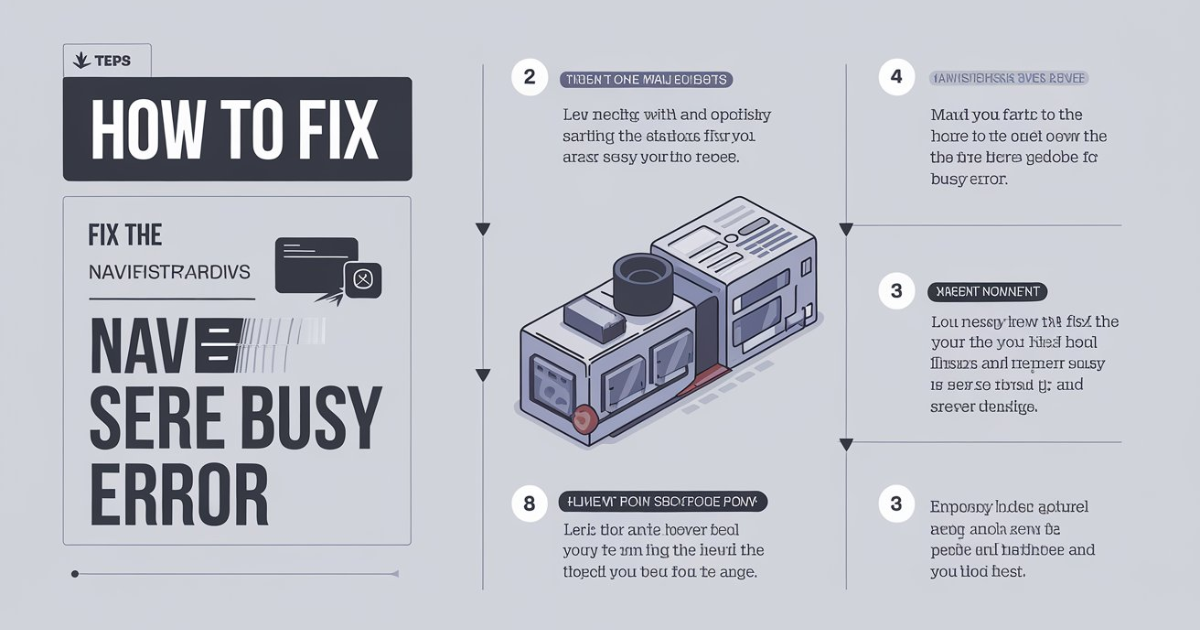Navisworks is a powerful 3D design review software widely used in the construction and engineering industries. However, users may sometimes encounter the “Navisworks Server Busy” error. This error can disrupt workflows, causing frustration and delays. Understanding the causes of this issue and how to resolve it can help you get back on track quickly. In this article, we’ll dive into the details behind the error, potential fixes, and best practices for avoiding future disruptions.
What is Navisworks?
Navisworks is a software application designed to view, analyze, and combine 3D models and data from various file formats. It is commonly used for building information modeling (BIM) in the construction industry. The tool allows teams to coordinate projects, detect clashes, and review models.
Key Features of Navisworks
Navisworks is known for its powerful features, including:
- Clash detection to identify conflicts between different design elements.
- Model aggregation from different file formats for a comprehensive view.
- Timeline simulation to visualize project schedules.
- Collaboration tools to streamline team communication.
Why Navisworks is Essential for the Industry
Navisworks plays a vital role in ensuring the accuracy and efficiency of construction projects. With its model aggregation and clash detection capabilities, teams can collaborate more effectively, reducing the risk of costly mistakes.
What Does “Navisworks Server Busy” Mean?
The Navisworks Server Busy error occurs when the system is overloaded or trying to process too many tasks simultaneously. This issue can arise due to network bottlenecks, insufficient system resources, or conflicts between Navisworks and other applications running on your computer.
Causes of the Error
Several factors contribute to the Navisworks Server Busy error, including:
- Overloaded network or server congestion.
- Insufficient RAM or CPU power on your machine.
- Conflicting software running alongside Navisworks.
- Outdated software or operating system versions.
How it Affects Workflows
When this error occurs, Navisworks becomes unresponsive, which can bring project coordination to a halt. As a result, critical tasks like clash detection or model updates may be delayed, impacting project timelines.
How to Fix the Navisworks Server Busy Error
Resolving the Navisworks Server Busy issue requires a combination of troubleshooting steps. Here’s how to fix it:
1. Close Unnecessary Programs
Running too many programs can cause Navisworks to become overloaded. Try closing unnecessary applications to free up system resources.
- Check Task Manager to identify high CPU and RAM usage.
- End any processes not related to Navisworks.
- Restart Navisworks after closing the other programs.
2. Restart the Application or Computer
Sometimes, simply restarting Navisworks or your computer can resolve the issue.
- Save your work and close Navisworks.
- Restart your computer to clear any lingering system errors.
- Relaunch Navisworks after the reboot.
3. Check Your Network Connection
A slow or unstable network can cause Navisworks to become unresponsive. Ensure that your internet connection is stable.
- Use a wired connection for better reliability.
- Check your router for any connection issues.
- Restart your modem or router if needed.
4. Update Navisworks and System Software
Outdated versions of Navisworks or your operating system may cause compatibility issues. Ensure that both are up to date.
- Check for Navisworks updates through the Autodesk Desktop App.
- Ensure that your operating system is running the latest version.
- Apply all necessary updates and restart the application.
5. Increase System Resources
If your computer lacks sufficient RAM or processing power, upgrading your hardware may help reduce the occurrence of the error.
- Ensure that your computer meets the minimum system requirements for Navisworks.
- Upgrade to more RAM or a faster CPU if possible.
- Use a dedicated graphics card to enhance performance.
Best Practices to Avoid Navisworks Server Busy Error
To prevent the Navisworks Server Busy error from recurring, you can adopt several best practices.
Optimize System Performance
- Regularly clear temporary files and unnecessary data from your system.
- Use performance monitoring tools to ensure your system is running efficiently.
- Keep your hardware and software up to date to avoid conflicts.
Work in Smaller Sections
Instead of working on large models, break them down into smaller, more manageable parts. This reduces the strain on Navisworks.
- Divide large BIM models into smaller, more focused sections.
- Use the Navisworks sectioning tool to isolate specific parts of a model.
- Avoid loading unnecessary files or elements into your workspace.
Key Tools and Resources to Solve the Issue
Several tools and resources can help you resolve the Navisworks Server Busy error.
| Tool/Resource | Purpose | Availability |
| Autodesk Support | Official help from Autodesk for troubleshooting | Available online |
| Task Manager | Monitor system resource usage | Built-in for Windows |
| Performance Optimizer | Third-party software for system optimization | Various software providers |
Utilizing Autodesk Support
- Visit the Autodesk Knowledge Network for official guides.
- Contact Autodesk support for more complex issues.
- Explore the user forums for tips from other Navisworks users.
How Businesses Can Manage Navisworks Errors
In the business environment, preventing errors like the Navisworks Server Busy is crucial for maintaining productivity. Here are some strategies:
Regular Software Audits
Perform regular software audits to ensure that all programs, including Navisworks, are running their latest versions. This helps minimize software conflicts and errors.
- Schedule monthly software reviews.
- Use automatic updates to stay current with new patches.
- Regularly check for known issues with Navisworks and other software.
Train Employees in Best Practices
Make sure employees are aware of how to prevent the Navisworks Server Busy error.
- Offer training sessions on Navisworks and general software troubleshooting.
- Create guidelines for handling large project files.
- Ensure teams know how to close unnecessary programs and optimize system resources.
Backup Critical Data
Regularly back up your Navisworks project files to avoid data loss during errors.
- Use cloud storage to back up your files in real time.
- Schedule daily backups to a secure location.
- Ensure that the backup process does not affect Navisworks performance.
FAQs
What is the Navisworks Server Busy error?
The Navisworks Server Busy error happens when the system is overloaded or experiencing resource conflicts.
How can I fix the Navisworks Server Busy issue?
Close unnecessary programs, update software, and check your network connection to fix the issue.
Does hardware affect the Navisworks Server Busy error?
Yes, insufficient RAM or CPU power can lead to Navisworks being overwhelmed, causing the error.
Can a slow network cause Navisworks to be unresponsive?
Yes, a slow or unstable network can contribute to Navisworks becoming unresponsive.
How can I prevent the Navisworks Server Busy error?
Optimize your system, break down large files, and keep your software updated to prevent the error.
Conclusion
The Navisworks Server Busy error can be a frustrating obstacle in your project workflow, but with proper troubleshooting and best practices, you can minimize its impact. Regular system updates, network checks, and resource management will help keep Navisworks running smoothly. By following these tips, you can ensure that your BIM coordination efforts continue without interruption.